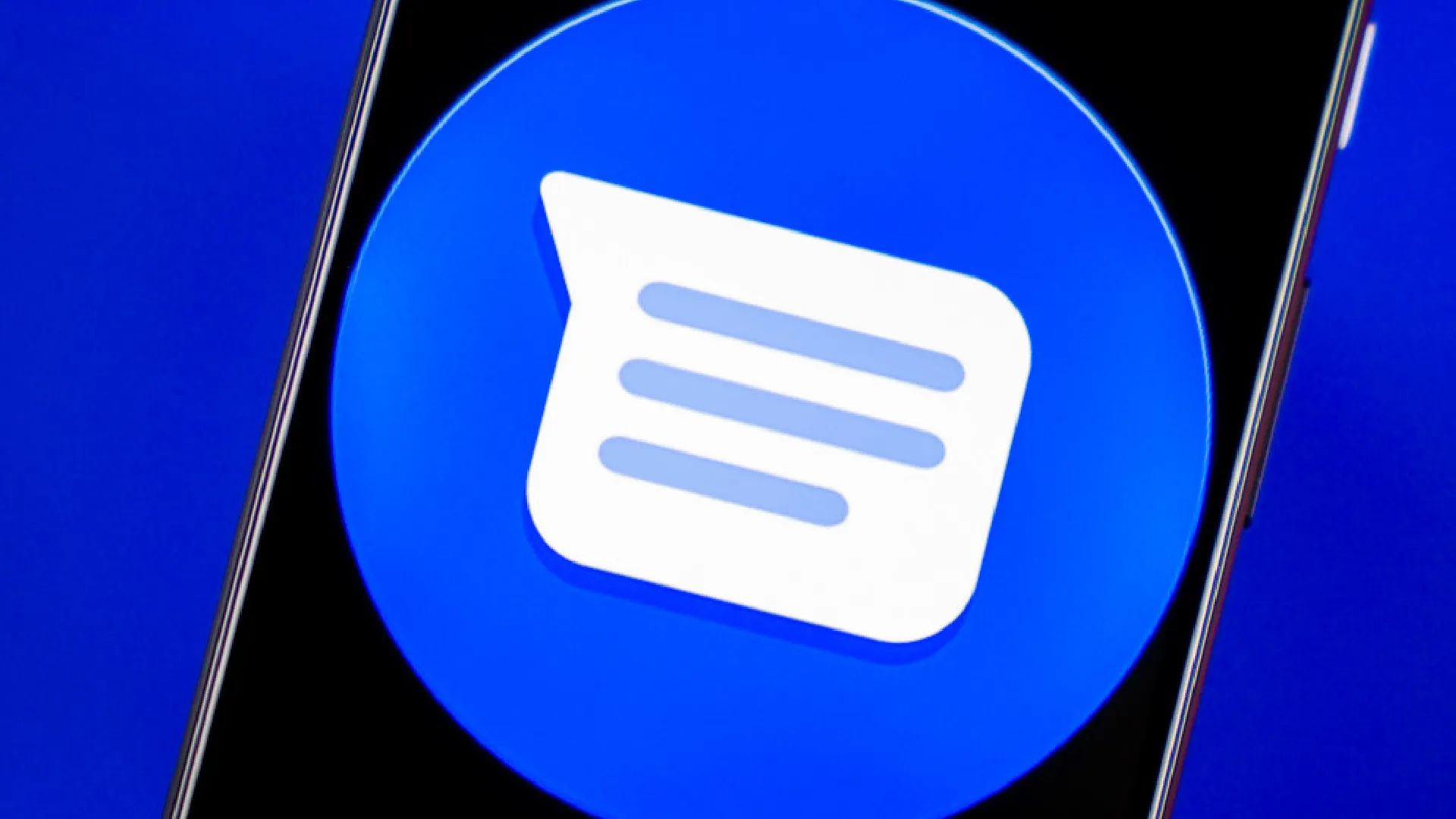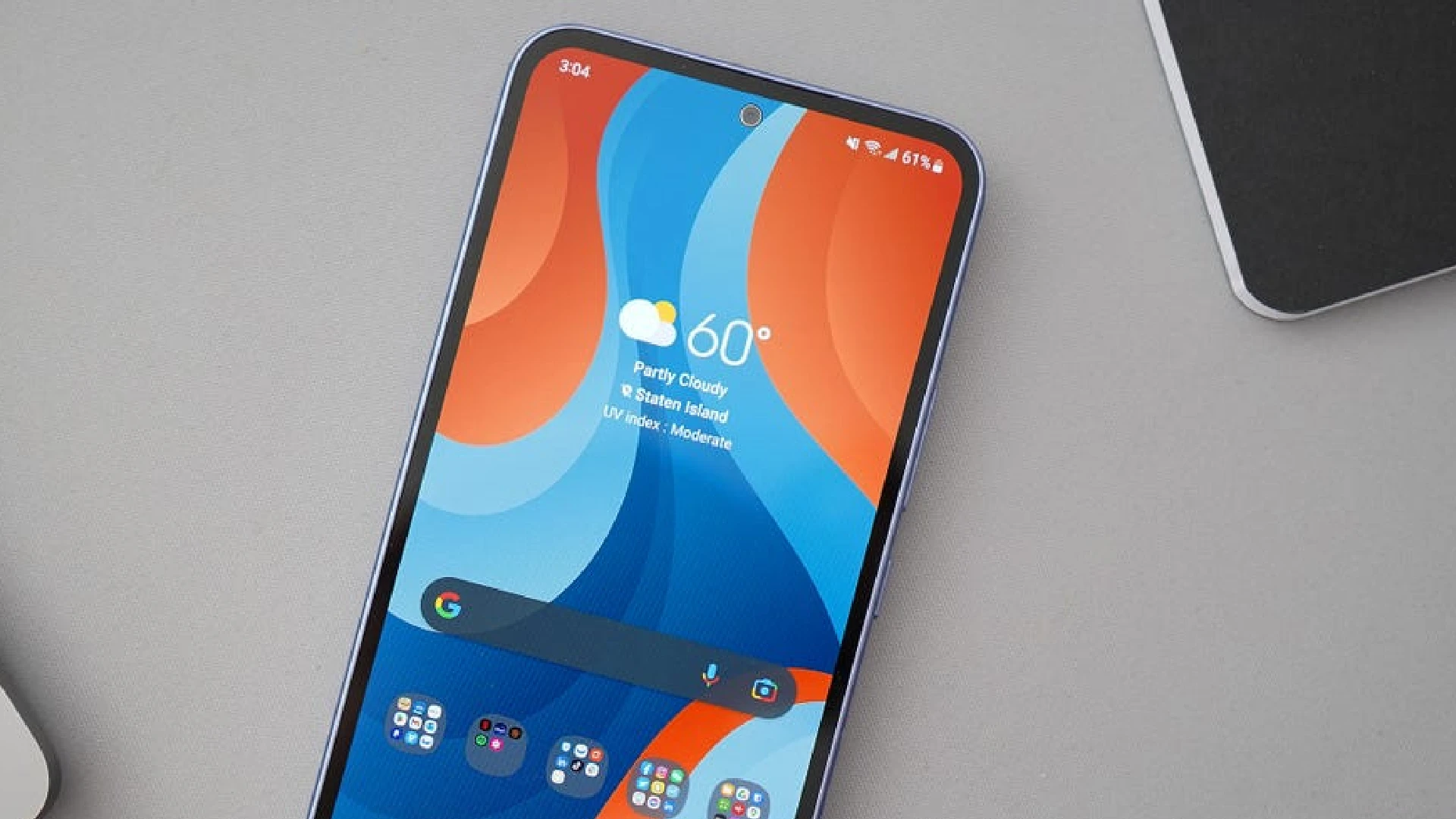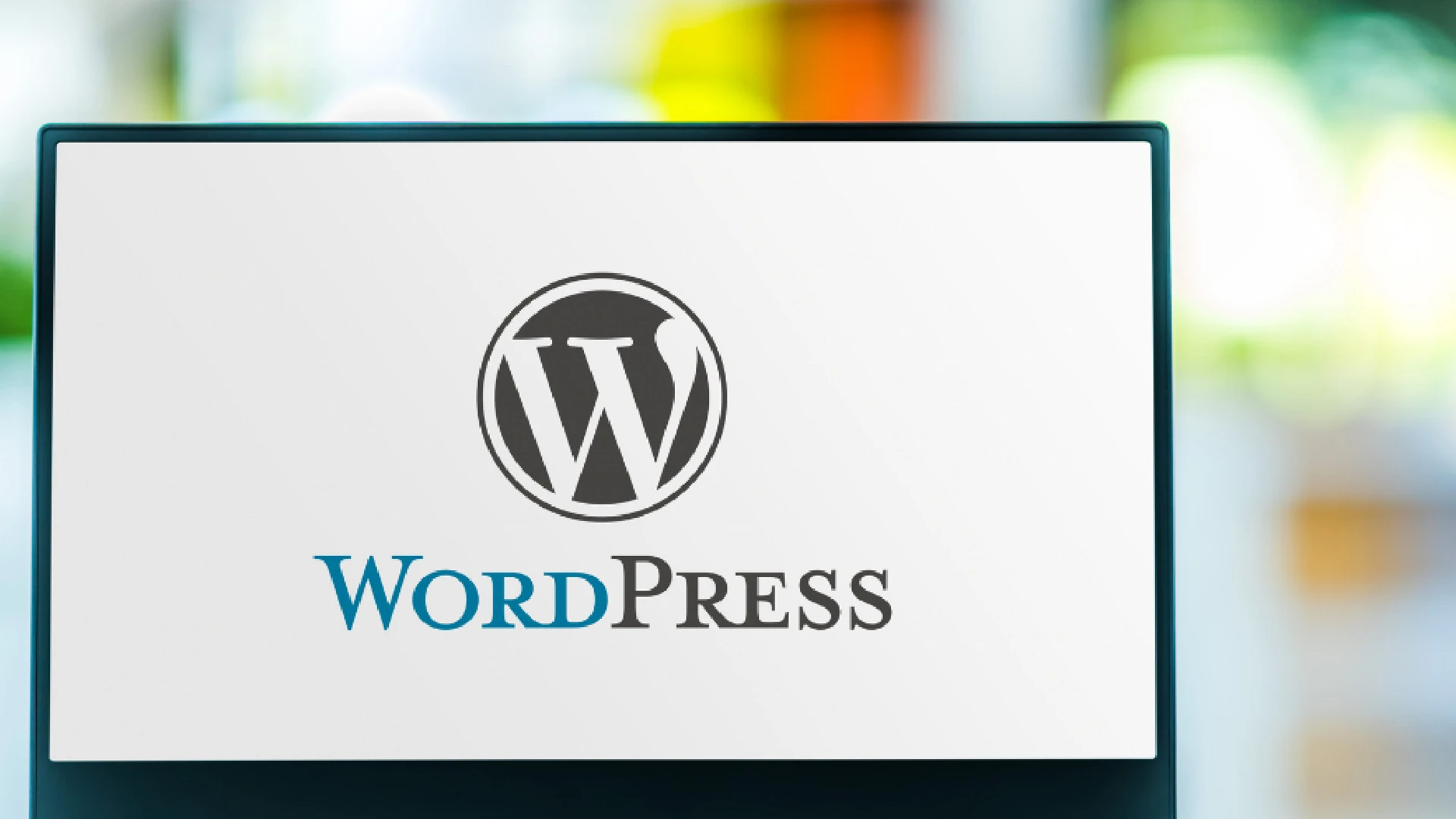
When it comes to operating a WordPress website, one of the most important factors to consider is the PHP version. The backbone of WordPress is PHP, or Hypertext Preprocessor, which provides the basic features and allows themes, plugins, and other components to be easily integrated.
According to a recent survey conducted by W3Techs, PHP is used by 79% of all websites having a known server-side programming language. Keeping your PHP version up to date is important for running a secure, performant, and compatible WordPress website.
Running a previous PHP version might expose your WordPress site to many security risks, performance concerns, and compatibility issues. Hackers frequently target websites with outdated software, including PHP, to exploit known security flaws to gain unauthorized access.
How to Check PHP Version in WordPress
Method 1: Check via the WordPress Dashboard
The built-in features in the WordPress dashboard make it simple to check the PHP version of your WordPress site. Take these simple steps:
- Log in to your WordPress admin panel.
- On the left-hand menu, select “Tools” and then “Site Health.”
- On the Site Health screen, select the “Info” option at the top.
- Scroll down to the “Server” section to discover the “PHP Version” entry that displays the current PHP version used on your WordPress site.
Method 2: Using a WordPress Plugin
Another simple way to check your PHP version is to use an appropriate WordPress plugin. One popular option is the “Display PHP Version” plugin, which adds a widget to your dashboard that shows the current PHP version. Here’s how you use it:
- Install and activate the “Display PHP Version” plugin from WordPress’ plugin library.
- Once active, go to your WordPress dashboard and you will see a new widget in the top-right corner that displays your PHP version.
Using a plugin can be especially useful if you administer many WordPress sites and want to quickly check the PHP version for all of them without having to go through each site’s settings separately.
Check PHP Version via Hosting Control Panel
Checking the PHP version through the hosting control panel is an alternative for those who prefer a more hands-on approach or have special restrictions established by their host. While specific procedures may differ depending on your hosting provider, the general method is as follows:
- Log in to your hosting account’s control panel (such as cPanel, Plesk, or a custom control panel).
- Check sections in PHP settings, such as “PHP Version Manager,” “MultiPHP Manager,” or “Software Versions.”
- Within this area, you should be able to see the current PHP version of your WordPress site.
- If your hosting company supports different PHP versions, you may be able to switch between them or upgrade to a newer version directly from the control panel.
It is important to visit your hosting provider’s documentation or support resources for instructions on managing PHP versions via their control panel.
Update PHP Version via Hosting Control Panel
In most cases, you can update the PHP version of your WordPress site from the hosting control panel.
- Access your hosting account’s control panel and go to the PHP settings section, as previously stated.
- To change or update the PHP version, look for the dropdown menu or the button named “Update PHP” or “Change PHP Version.”
- Choose your preferred PHP version from the available options. It is suggested that you use the most recent stable version that is compatible with your WordPress website and any installed themes or plugins.
- Save your changes, then wait for the PHP version to be updated.
- Once the update is complete, check your WordPress site to make sure everything is working properly. Check for compatibility issues, errors, and test features to ensure that the update did not create any problems.
Before making any PHP version changes, make a complete backup of your WordPress site, as there is always the chance of compatibility difficulties or unexpected failures. Having a backup allows you to quickly restore your site to its previous condition if required.
Conclusion
Checking and upgrading the PHP version in WordPress is an important task that all website owners should prioritize. You can improve the security, efficiency, and compatibility of your site by remaining up to date on your current PHP version and taking proactive actions to update it as required.
We have also discussed the need to upgrade your PHP version and the benefits it provides, such as increased security, faster speed, compatibility with the most recent WordPress features, and greater error handling and debugging capabilities.