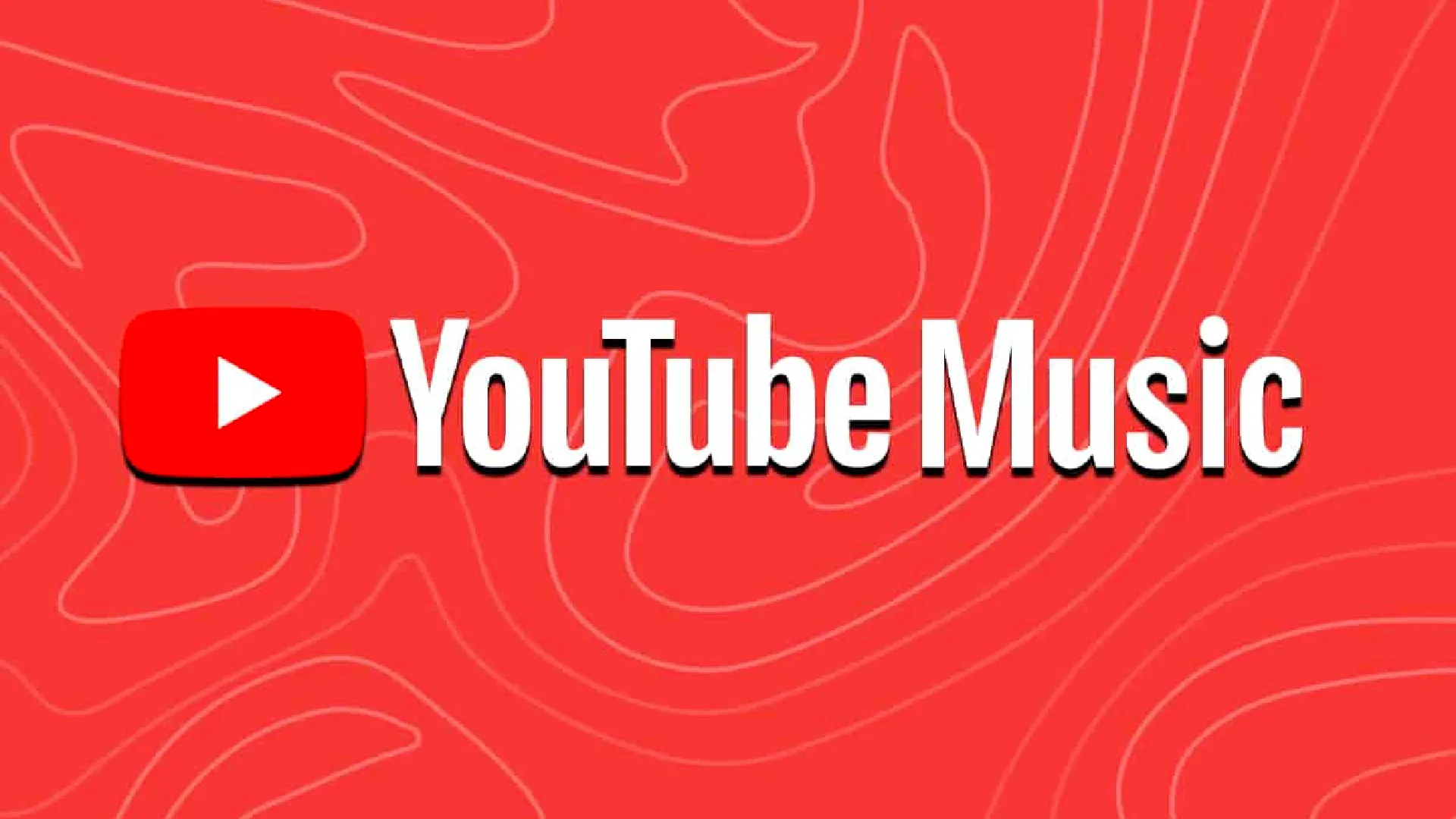
With the rise of music streaming services, more and more people are opting to subscribe to platforms like YouTube Music to access vast catalogs of songs and curated playlists. However, there may come a time when you decide you no longer want to pay for the premium membership and would like to cancel your YouTube Music subscription.
Why You Need to Cancel Your YouTube Music Subscription
There are some reasons you may want to cancel your YouTube Music subscription:
- You’re looking to save money each month
- You want to switch to another streaming music service
- You’re unsatisfied with the YouTube Music catalog or features
- You own the digital or physical copies of your favorite music
Before moving forward with cancellation, consider whether you still get value from the service or if your needs would be better met elsewhere. However, if you’re set on canceling, rest assured the process is quick and easy.
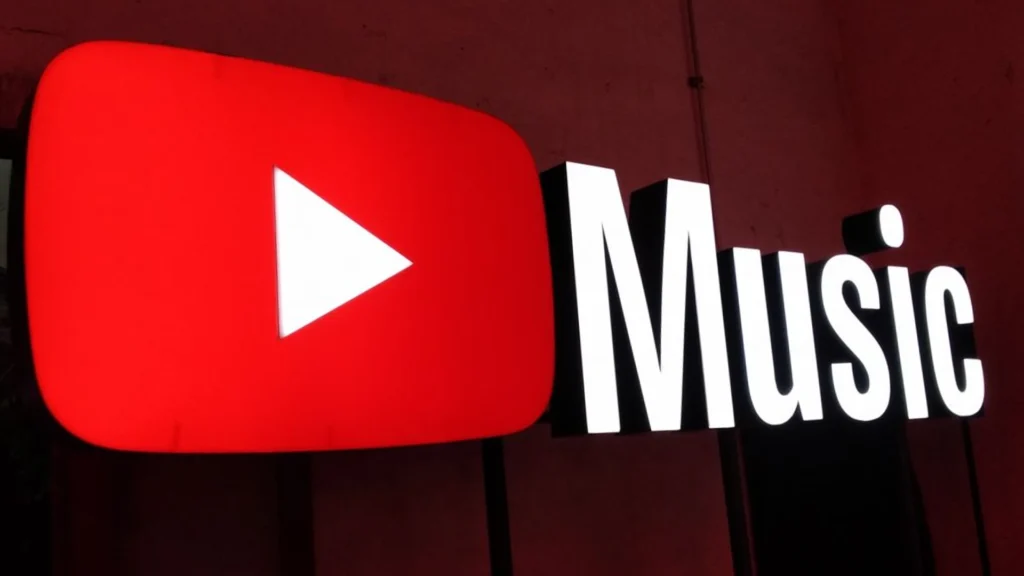
How to Cancel Your YouTube Music Subscription on Web Browser
If you subscribed to YouTube Music Premium on a laptop or desktop computer, follow these instructions to cancel the membership via web browser:
- Go to music.youtube.com and log into your YouTube or Google account
- Click on your profile icon in the top right corner of the screen
- Select “Paid memberships” from the dropdown menu
- Under the section for your YouTube Music premium membership, click “Manage membership”
Proceed to the next set of steps to complete the cancellation process.
- Beside the cancel button, check any boxes that describe why you want to cancel
- Click “Next” to confirm your choice to cancel the membership
- Select “Yes, cancel” on the pop-up message
- You will receive confirmation that your membership has been successfully canceled
After following these directions, your subscription will not renew at the end of the current billing period. You can continue accessing premium features until then.
How to Cancel Your YouTube Music Subscription on Android
If you subscribed to YouTube Music Premium via the Android app, you can also cancel directly in the app:
- Open the YouTube Music app on your Android device
- Tap on your profile picture in the top right corner
- Select “Paid memberships” from the menu
- Tap on the membership you want to cancel
Follow the final steps below to complete the cancellation process.
- Beside “Next payment,” tap the “Deactivate” button
- Tap “Continue to cancel” on the pop-up message
- Confirm “Yes, cancel” on the next message
- You will receive confirmation that your membership has been successfully canceled
After canceling through the Android app, your subscription will remain active until the end of the current billing period.
How to Cancel Your YouTube Music Subscription on iOS
If you subscribed to YouTube Music Premium on your iPhone or iPad, cancel the auto-renewal through your Apple account settings:
- Open the Settings app on your iOS device
- Tap on your name at the top of the screen
- Select “Subscriptions” from the menu
- Locate the YouTube Music membership
Complete the following steps to proceed with cancellation.
- Beside your YouTube Music membership, tap “Cancel Subscription”
- Confirm your choice to cancel on the pop-up message
- You will receive confirmation that your membership has been successfully canceled
Once canceled, your YouTube Music premium access will remain active until the next scheduled billing date. At that point, the membership will not renew.
Alternative Music Streaming Services
If you’re looking for an alternative, some top-rated competitors include:
- Spotify
- Apple Music
- Amazon Music
- Pandora
- SoundCloud
Take some time to explore other music streaming options that may better suit your preferences and budget. Each platform offers different features, interfaces, song catalogs, and price points.
Conclusion
After cancellation, you lose all the special benefits of being a paid subscriber. However, you can continue using the free YouTube Music service with limited features. Your account and playlists remain intact, you just experience more interruptive ads.
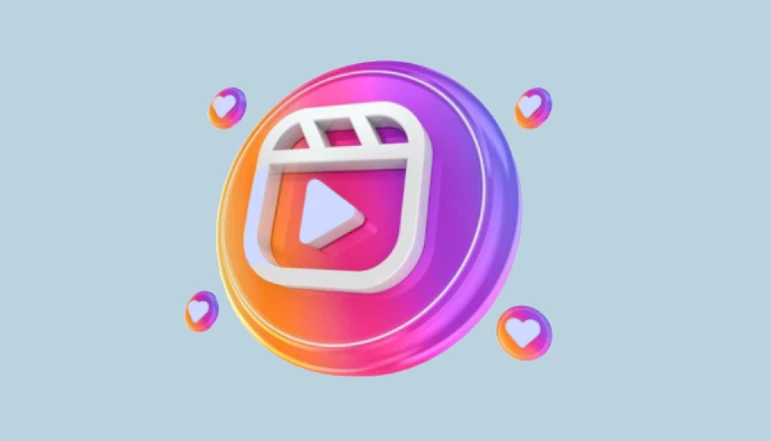


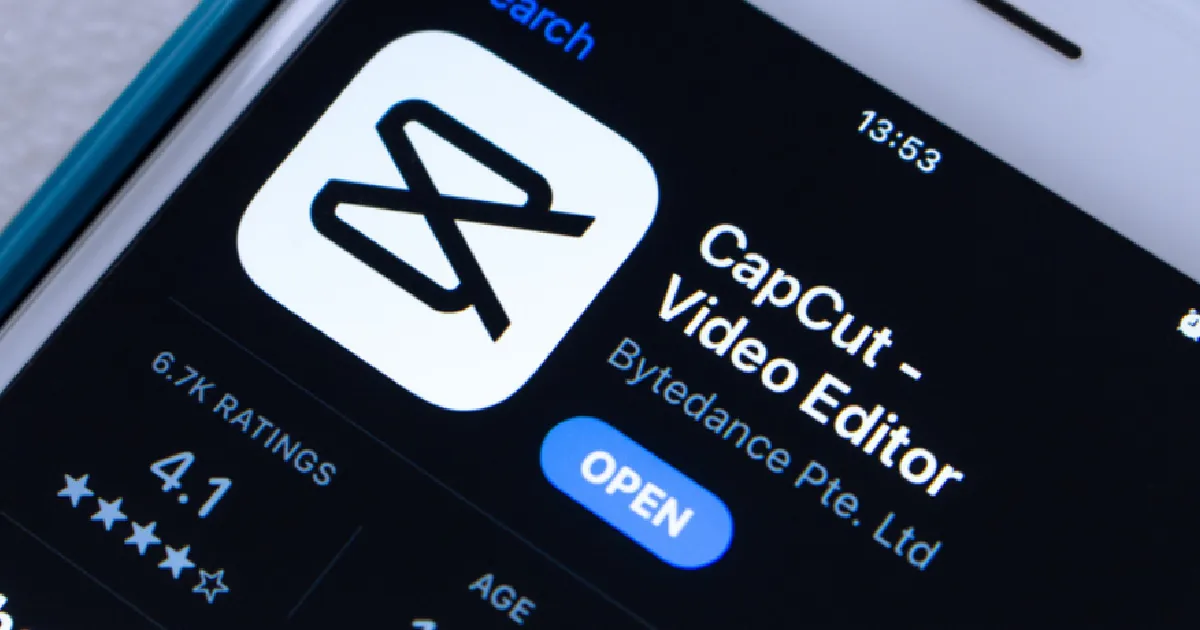






![how to make your tiktok account private]](https://wikitechlibrary.com/wp-content/uploads/2025/09/how-to-make-your-tiktok-account-private-390x220.webp)

