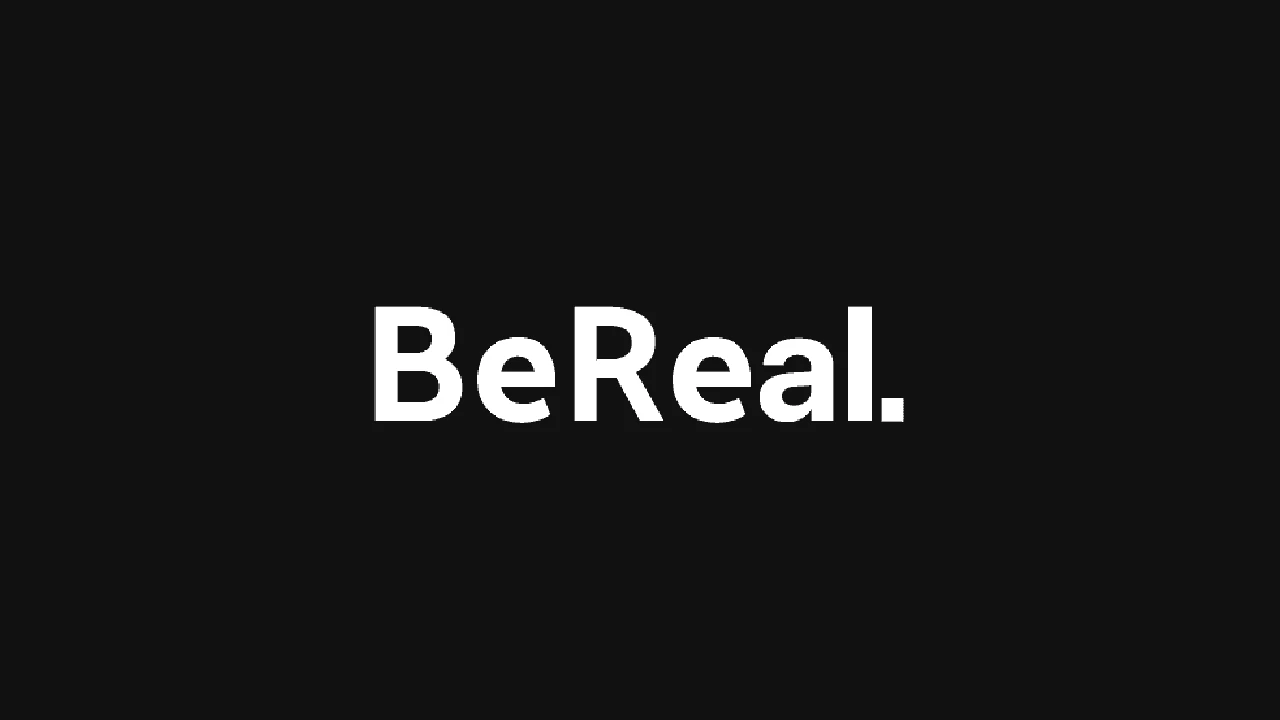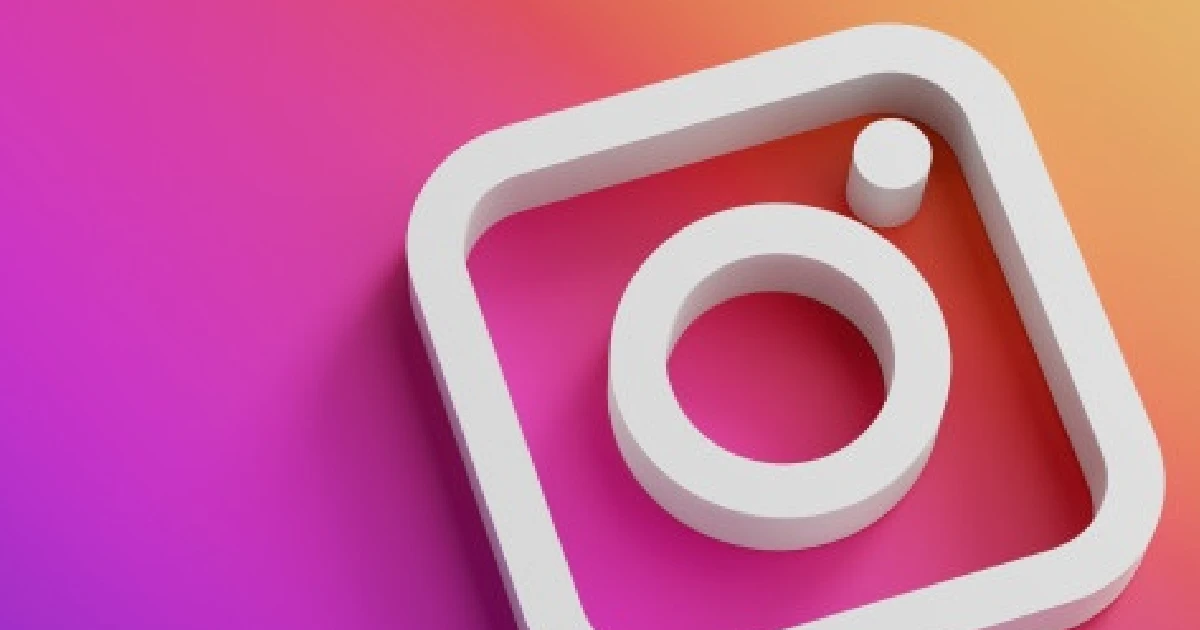Google Bard has introduced a new feature that allows users to share their chat conversations. This feature, which is also available in ChatGPT, enables you to create a public link for your Google Bard chats and share it with anyone, even those without a Google account.
Here is a step-by-step guide on how to use this feature.
1. Open the Google Bard chat that you wish to share. This can be done on any device, whether it’s a desktop or a smartphone running on Android or iOS, as the steps are similar across all platforms.
2. Once you have opened the chat, scroll down until you find one of the responses. Underneath this response, there will be a “Share” button. Click on this button to proceed.
3. A pop-up menu will appear after clicking the “Share” button. From this menu, select the “Share” option again.
4. You will be presented with two options: to share the entire chat or just a specific prompt and response. For the purpose of this tutorial, we will choose the “Entire chat” option.
5. After selecting what you want to share, scroll down and click on the “Create public link” button. Wait for a few seconds, and a pop-up will appear containing the link to your chat.
6. Finally, you can copy this link and share it with other users. They will be able to view the conversation through this link, but they won’t be able to continue the chat. It’s important to note that if your chat includes uploaded images, these will be removed from the shared link.
Conclusion
Sharing your Google Bard chats is a straightforward process that allows others to view your AI-generated conversations. If you’re interested in getting Bard AI results in Google Search or comparing ChatGPT and Google Bard, there are guides available to assist you. Feel free to ask any questions about Google Bard in the comment section below.