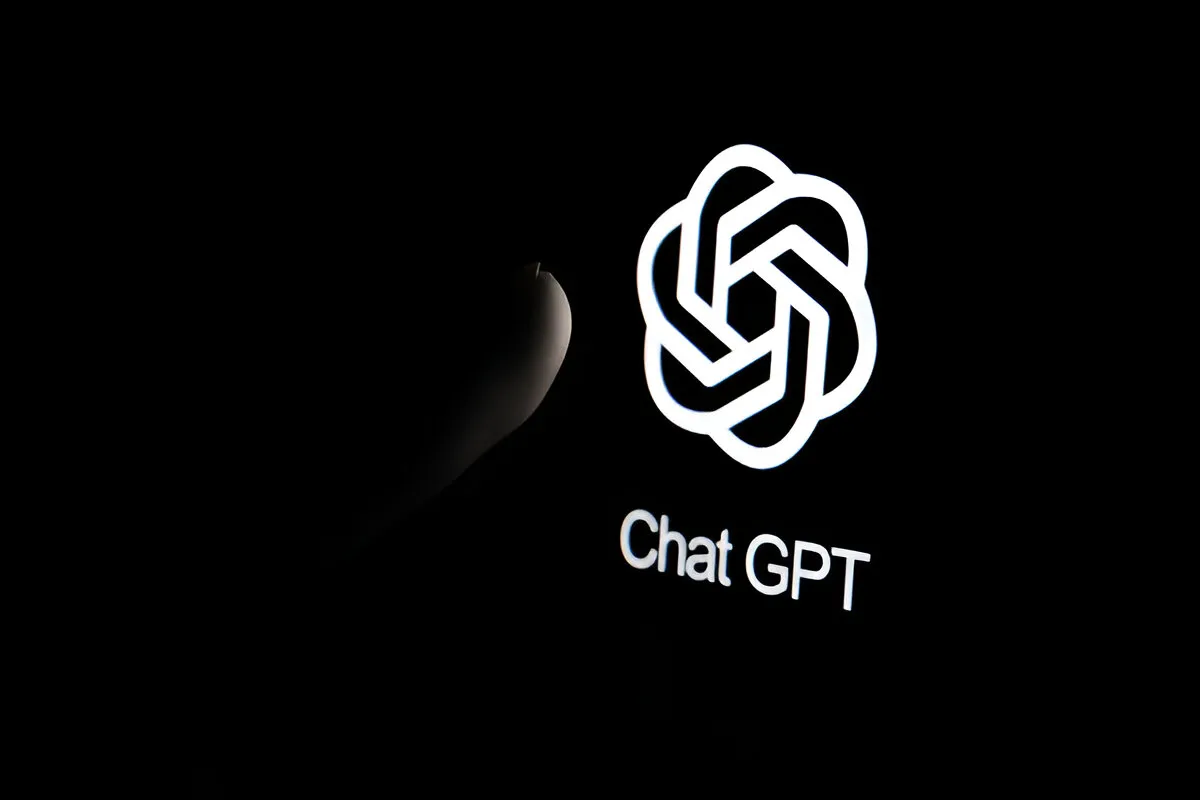Minecraft servers allow players to set their own rules, limit their playing circle, and customize their gaming experience. By setting up a server, you can create your ideal Minecraft world and only allow access to your friends or chosen community.
To join or access a Minecraft server, players need to know the server’s IP address. This numerical address uniquely identifies the server on the internet. Without this address, you won’t be able to find or connect to any server.
As the server host, you need to share your IP address with friends so they can join. Players looking to connect to your server will also need to know the address to find and access it.
So whether you want to invite friends to your private server or make your server public, finding and sharing the IP address is an essential first step.
Find Your Minecraft Server Address on Various Devices
For Xbox Users
On Xbox consoles, the Minecraft server address is the same as the console’s IP address. Here is how to find it:
- Turn on your Xbox and press the home button on your controller.
- Go to Settings > Network > Network Settings > Advanced Settings.
- Select IP Settings to view your IP address.
- Copy or write down the IP address to share with friends.
For PS4 Users
It’s straightforward to find your PlayStation 4 IP address:
- Turn on your PS4 and press the PS button to access the home screen.
- Go to Settings > Network > View Connection Status.
- Your IP address will be shown under IP Address.
For iPhone Users
Here are the steps to find your iPhone’s IP address:
- Open Settings and tap Wi-Fi.
- Tap the connected Wi-Fi network.
- Scroll down and locate the IP Address under the IPV4 Address section.
For Android Users
On Android, you can find your device’s IP address by:
- Going to Settings > Network & Internet > Wi-Fi.
- Tapping the connected Wi-Fi network.
- Checking the IP address shown under Network Details.
For Mac Users
There are a couple of ways to find your Mac’s IP address:
- Click the Apple menu > System Preferences > View > Network.
- Select either Ethernet or Wi-Fi and view the IP Address.
Alternative Method
You can also use the Terminal app to find your Mac’s IP address:
- Open Spotlight Search and launch Terminal.
- Type
ipconfig getifaddr en1for Ethernet oripconfig getifaddr en0Wi-Fi. - Your IP address will be displayed.
Conclusion
With your device’s IP address in hand, you now have the key information needed to set up your own Minecraft server. You can choose to keep your server private and only invite friends, or make it public for anyone to join.
Setting up a Minecraft server lets you fully customize and control the gameplay experience. Build whatever Minecraft world you imagine, set your own rules, install gameplay mods, and build a community of like-minded players.