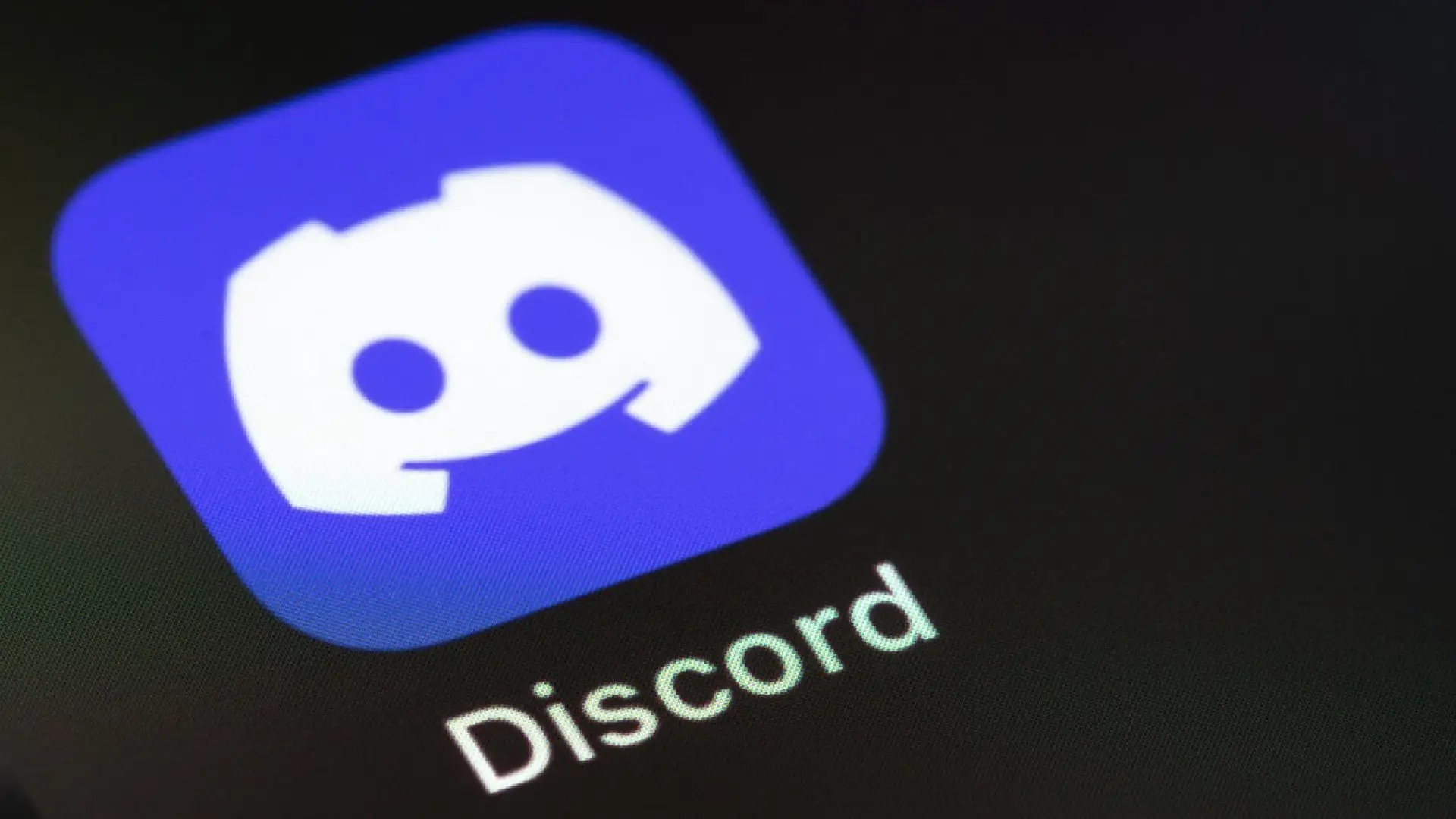
Discord is popular because it allows users to interact through text, voice, and video on servers and through direct messages.
Discord has conversations on various topics, such as gaming, business, etc. However, like any other online community, discussions can sometimes go negative or out of control, with user disagreement or conflict.
Managing toxicity and maintaining healthy discussions is important when using it as a server. Any harassment or bullying quickly ruins the community you are building. You must have the right enforcement tools to handle these situations.
How to Block Someone on Discord
Block from a Chat
If someone harasses you or another user in a text or voice chat, you may want to block them quickly to end the interaction.
Here’s how to block them directly from an active chat:
- While in the chat where the user is messaging, right-click or long-press on their username.
- Select “Block” from the menu that pops up.
- Confirm the block by clicking “Block” again on the prompt.
It will immediately block all direct messages and mentions from that user to you. They will also no longer be able to see your online status or contact you directly in any way.
Block from a Profile
You can also block someone from their user profile if you don’t have an active chat open with them.
- Open your friends list and go to the user’s profile.
- Click the three-dot “…” menu in the upper right corner.
- Select “Block” to block that user immediately.
The effects are the same as above – all communication will be cut off, and their ability to see your online status or interact directly with you will be revoked.
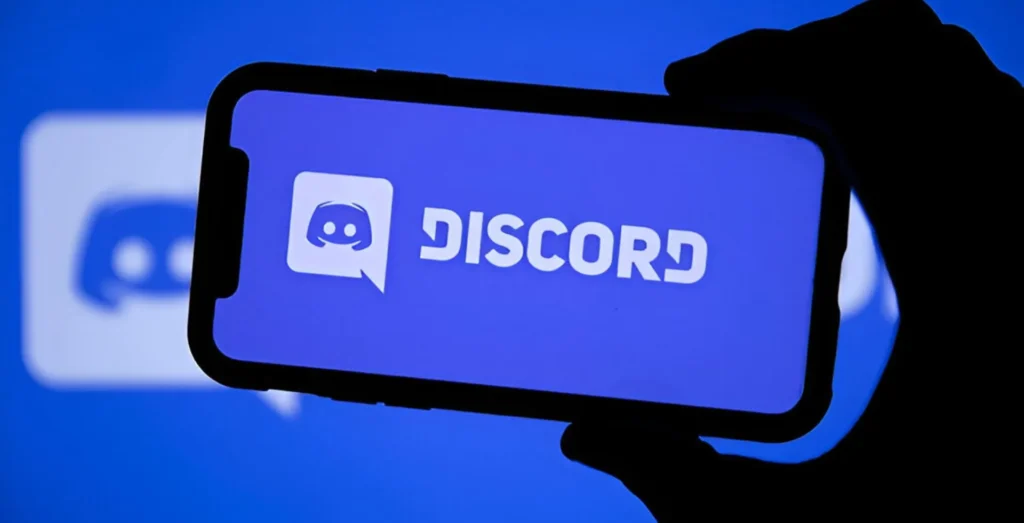
Alternatives to Blocking
Muting: A Less Extreme Option
Rather than completely blocking communication, muting a user will temporarily hide their messages from your view. They can still participate in shared channels, but you would not know if you’ve muted them. To mute someone:
- Right-click the user’s name in a channel or their profile.
- Select “Mute” to instantly hide all their messages.
- To undo, right-click and select “Unmute” to see their messages again.
Muting preserves the user’s access while letting you ignore disruptive behavior as needed. It avoids further provoking them while letting other mods continue monitoring them.
Effectiveness of Muting Over Blocking
Unlike blocking, muting has some key advantages:
- The user won’t know they are muted, avoiding further retaliation.
- They retain access to the server and channels.
- Other mods can still monitor their behavior.
- You can easily disable it if the issues are resolved.
- It’s less likely to provoke an angrier response.
In many cases, muting can quietly curb annoying behavior vs. blocking, which formally cuts off access. Use your discretion to pick the right tool for each situation.
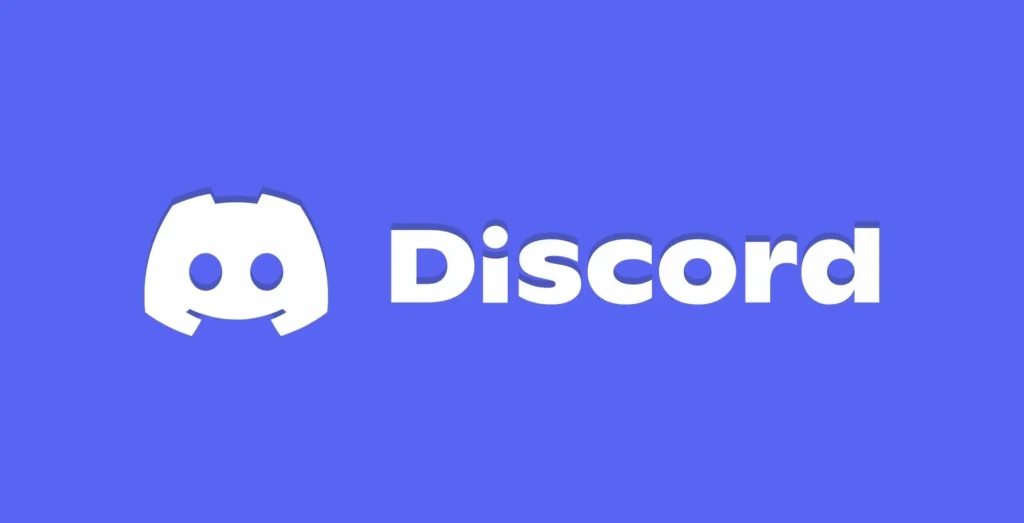
How to Unblock Someone on Discord
Find and Unblock a Previously Blocked User
If you change your mind after blocking someone or they have promised to improve their behavior, unblocking them is easy:
- Open your Privacy Settings and go to “Blocked Users”
- Find the user you want to unblock in the list
- Click the “Unblock” button next to their name
It will restore communication in channels you share and reopen their ability to message you directly once more.
Before unblocking someone, consider what led you to block them. Things to weigh include:
- Have they acknowledged & taken responsibility for their actions?
- Did they offer a genuine apology to affected users?
- Are they committed to improving their behavior in the future?
- Has enough time passed for emotions to de-escalate?
Rushing to unblock someone without care can enable repeat offenses. Before restoring their access, have a conversation to ensure both sides are ready to move forward amicably.
Discord provides flexible tools like blocking, banning, and muting to handle disruption. Understanding when and how to use each option is key to effective moderation.
Blocking and unblocking specifically can immediately cut off or restore communication as needed. They allow servers to quickly stop harassment while still leaving the door open to reconciliation in some cases.
Used carefully in concert with warnings, temporary mutes, or bans as needed, blocking helps moderators respond firmly but fairly to toxicity.
With the proper rules, tools, and leadership approach, Discord servers can thrive as positive environments for meaningful conversations around shared hobbies, interests, and experiences.

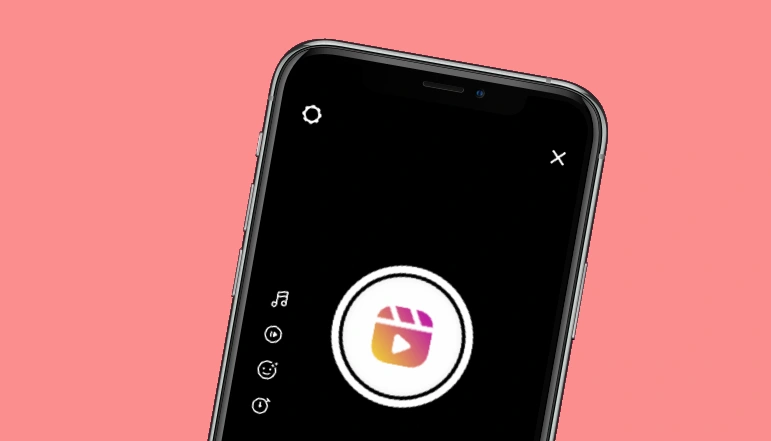








![how to make your tiktok account private]](https://wikitechlibrary.com/wp-content/uploads/2025/09/how-to-make-your-tiktok-account-private-390x220.webp)

